If you're graduating, moving, or otherwise leaving Cairo-Durham CSD soon, you might be interested in taking your Google Docs files with you. This is a lot easier than you might think.
- Go to the Start Portal.
- Click on Docs and login, if necessary.
- Click on the check box for any file or files.
- A "More" button should now appear. Click on it.
- The "More" button should pop-down a menu. From that menu, select "Download..."
- You will see a new window. In that window, there are two tabs named "Selected items" and "All items. Click on "All items".
- There will be three options in small print. They are "MS Office", "Open Office", and "PDF". Select the format that you want to convert your files into. If in doubt, you can do this process once for each option and then save all three copies of your files. Most people find "MS Office" to fit their needs.
- Click "Download".
- Follow any additional directions that appear on the screen.
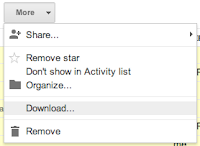
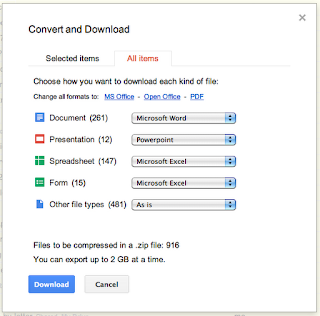 Soon you should have copies of your files downloaded. You can place these on a flash drive, email them to someone, upload them to your personal Google Docs account, or upload them to any number of other services such as DropBox or SkyDrive.
Soon you should have copies of your files downloaded. You can place these on a flash drive, email them to someone, upload them to your personal Google Docs account, or upload them to any number of other services such as DropBox or SkyDrive.(Note: This is an update to the old article "Saving Google Docs" from June 13, 2011.)
