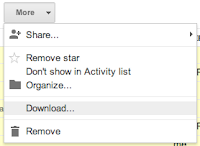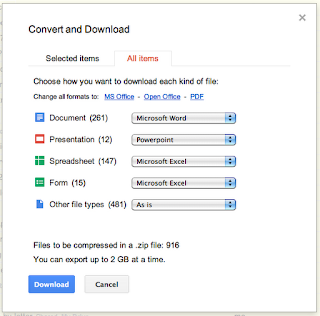If you want an easy-to-build, "Jeopardy"-like game show to run in class, check out Flippity Quiz Show.
Just click on "this template" and then "Make a copy" and you'll get a spreadsheet.
Change the headers from "Category1", etc. to the categories that you want to use.
The lines have labels like "100Q" to show that its the 100 point Question or "100A" for the 100 point Answer. Change the questions and answers (and categories) to suit your needs.
When you're done, click on "Get the Link Here" at the bottom of the screen. Follow those directions, and you'll get a link named "Click here to go to your Flippity Quiz Show".
When its time to run the game show, turn on your projector, open this file, and click on the link. That will open up your quiz show. The quiz show can have up to six teams by using the "+" and "-" buttons at the bottom of the screen.