LucidChart just added a new feature to make presenting charts more interesting.
First, you use LucidChart to make a mind-map, flow chart, food web, organizational chart, or some other chart. Then you designate areas of the chart as "slides." When you're ready to present the chart, LucidCharts will zoom in to the first slide, then the second, and so on.
For a better explanation, check out this one minute video.
If you're familiar with Prezi, this is similar. Unlike Prezi, LucidChart can store its files inside Google Drive, right next to your other files. LucidChart is also capable of more complex charts and making charts for printing.
To give this a try, just go to your Drive and click on "New". Then go to "More" and "Lucidchart".
Showing posts with label tips. Show all posts
Showing posts with label tips. Show all posts
Wednesday, April 29, 2015
Wednesday, December 3, 2014
Custom Avatar in Google Classroom
You can now have a custom icon for yourself (a.k.a. avatar) in Google Classroom. This personalizes your online classroom a bit and gives a little visual feedback to students by putting your avatar next to anything you write.
If you want to use a custom avatar, you can set it up with the following steps.
If you want to use a custom avatar, you can set it up with the following steps.
- Pick out your avatar. This can be any photo you took with your phone, found online, or anywhere else. For a professional look, use a photo like those on ID badges or in the yearbook.
- Login to Google Classroom.
- Click on the icon in the upper-left corner that looks like three horizontal lines. A menu will slide out of the left side of the page.
- Click on "Settings" at the bottom of the panel.
- Click on "Change profile picture".
- Follow the on-screen steps for selecting your photo. If its on your phone, you might need to email it to yourself and then download it on the computer.
That is it. Once its set up, every classroom, announcement, assignment, and comment you make will have your avatar next to it.
Tuesday, October 14, 2014
PikToChart.com for Infographics & Signs
If you've ever needed a quick way to build a small sign or flier quickly, give PikToChart.com a try. It provides a way to build "infographics" - highly visual documents that communicate tips and/or data. It lets you quickly make things like this:
Some ways to use PikToChart include making a sign for your classroom, a flier for an event, or having students color code maps as an assignment. Students can even research a topic and build an infographic as a summary of their research or as a presentation tool.
Getting started is amazingly quick.
- Go to piktochart.com
- Click on "Login" on the top-right.
- Click on the Google logo.
- Click "Accept".
You're now logged in and ready to go. Pick a template, drop in your material, and go. Adding things is just point-and-click. Objects can be moved around the page with a simple click-and-drag.
When you're done, use the "Download" button on the top right to keep a copy. You can put that file in email, Google Classroom, or share it on social media.
Wednesday, October 8, 2014
Clip Art in Google Docs
Want an easy way to spice up your documents? There is a quick way to add clip art to Google Docs. To install it, follow these simple steps:
Congratulations. Your new clip art system is now installed and ready to use -- in this document and any others.
To use it, just click on "Add-ons", then "Openclipart" and "Search Clipart". (Its easier than it sounds.)
That will bring up a sidebar where you can search for images and just double-click on them to insert them into your document.
- Create or open any Google Doc.
- Click on the "Add-ons" menu and then "Get add-ons..."

- You'll see the add-ons collection. To cut through the list quickly, search for "clipart" on the upper-right corner.
- Click on the "+ Free" button.
- Click the "Accept" button.
Congratulations. Your new clip art system is now installed and ready to use -- in this document and any others.
To use it, just click on "Add-ons", then "Openclipart" and "Search Clipart". (Its easier than it sounds.)
That will bring up a sidebar where you can search for images and just double-click on them to insert them into your document.
Saturday, September 13, 2014
"Read Mode" for Chrome Removes Distractions
Many web pages are full of distracting advertisements, animations, buttons, and "If you liked this..." links. These can often get in the way of the real reason that you went there: To read something.
To handle this, install "Read Mode" on Chrome or chromebooks. It can take a cluttered
website and strip away the distractions, noisy ads, and
other "busy" items that tug at your attention. In other words, this:
 |
| Before using Read Mode |
...becomes this:
 |
| Read Mode leaves only the useful part |
To install it, go to the Chrome Web Store (at chrome.google.com) and search for "Read Mode".
Once installed, there will be a small eye glasses icon at the top-right whenever Read Mode thinks it can remove distractions. Click that and it will perform its magic.
 |
| Click the "eye glasses" to activate Read Mode |
Bonus tip: Using Read Mode before print a web page can make the printout much cleaner and save ink!

Sunday, June 23, 2013
Email Vacation Mode
If you are going to be away from your email for a lengthy period of time, this tip is for you.
By activating "vacation mode," anyone who emails you will get a message stating that you're away from email. This message can say things like, "I'll be away for the next week. If you need a reply before then, contact my coworker at..."
Setting this up is quite easy.
Make sure that you fill in start and end dates in "First Day" and "Ends." By doing this (and checking off the box next to "Ends") the system will kick in for your vacation.
I recommended starting this on your first day before you leave, just in case someone emails you late that afternoon and you don't have a chance to respond. Likewise, you may wish to set "Ends" to the day you come back, in order to let people know that you're working to catch up with your backlog.
A great time to use this is during any school recess, so that people know you might be slow in getting back to them.
By activating "vacation mode," anyone who emails you will get a message stating that you're away from email. This message can say things like, "I'll be away for the next week. If you need a reply before then, contact my coworker at..."
Setting this up is quite easy.
- Login to your email.
- Click on the gear icon above your inbox on the right side.
- Select "Settings" from the menu.
- Scroll down to "Vacation responder" and fill things out.
- Scroll to the bottom of the page and click on "Save Changes"
Make sure that you fill in start and end dates in "First Day" and "Ends." By doing this (and checking off the box next to "Ends") the system will kick in for your vacation.
I recommended starting this on your first day before you leave, just in case someone emails you late that afternoon and you don't have a chance to respond. Likewise, you may wish to set "Ends" to the day you come back, in order to let people know that you're working to catch up with your backlog.
A great time to use this is during any school recess, so that people know you might be slow in getting back to them.
Tuesday, June 5, 2012
Taking Google Docs With You
If you're graduating, moving, or otherwise leaving Cairo-Durham CSD soon, you might be interested in taking your Google Docs files with you. This is a lot easier than you might think.
- Go to the Start Portal.
- Click on Docs and login, if necessary.
- Click on the check box for any file or files.
- A "More" button should now appear. Click on it.
- The "More" button should pop-down a menu. From that menu, select "Download..."
- You will see a new window. In that window, there are two tabs named "Selected items" and "All items. Click on "All items".
- There will be three options in small print. They are "MS Office", "Open Office", and "PDF". Select the format that you want to convert your files into. If in doubt, you can do this process once for each option and then save all three copies of your files. Most people find "MS Office" to fit their needs.
- Click "Download".
- Follow any additional directions that appear on the screen.
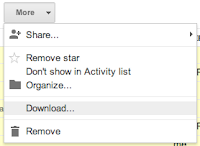
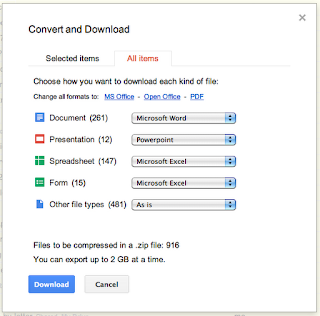 Soon you should have copies of your files downloaded. You can place these on a flash drive, email them to someone, upload them to your personal Google Docs account, or upload them to any number of other services such as DropBox or SkyDrive.
Soon you should have copies of your files downloaded. You can place these on a flash drive, email them to someone, upload them to your personal Google Docs account, or upload them to any number of other services such as DropBox or SkyDrive.(Note: This is an update to the old article "Saving Google Docs" from June 13, 2011.)
Labels:
dropbox,
files,
google,
google docs,
google drive,
tips
Tuesday, November 15, 2011
Changing Themes in Email
A few people have recently said that they don't like the new look of our email system. You can set a new "theme" to change the look, if you want.
- Click on the small gear icon in the upper right corner.
- Click on Mail Settings.
- Click on "Themes"
- Select a theme that you like.
- Click on "Inbox" on the left edge to return to your email.
If you want to leave feedback with Google about their changes, you can use their feedback form.
Friday, September 30, 2011
Email Searching
Ever have a hard time finding an email message? Check out Gmail's search tools.
At the top of your email, you can type in a search for "SAT" and find everything that mentions SAT exams, but also anything with the words "sat in a chair." Make Gmail find exactly what you want with these searches:
At the top of your email, you can type in a search for "SAT" and find everything that mentions SAT exams, but also anything with the words "sat in a chair." Make Gmail find exactly what you want with these searches:
- "from:<email>" searches for any messages from the email address you listed. So "from:jkikpole@cairodurham.org" will find messages from him, but it doesn't list messages sent to him, CC-ed to him, that just mention him.
- "to:<email>" acts like "from:<email>" in reverse.
- "subject:<word>" looks for any messages with <word> in the subject line.
- "has:attachment" will find messages with attachments.
- "is:starred" will find messages that you've placed a star on. You can star or unstar a message by clicking on the star next to it in your inbox.
- "before:<Year/Month/Day>" is great for searching for old messages.
- "after:<Year/Month/Day>" is a way to find recent messages.
You can combine these, too.
- "after:2011/09/01 before:2011/09/30" will find messages during September, 2011.
- "has:attachment from:jkikpole@cairodurham.org" finds messages from jkikpole@cairodurham.org that contain attachments.
See the full list of search tricks, check out this list from Google.
Google also offers this printable list of shortcuts.
To become a full Gmail ninja, check out this list.
Wednesday, September 14, 2011
Comment-Only Access in Google Docs
You can now give someone the ability to write comments in the margines of your Google Docs without worrying about them changing the document itself.
The new "Can comment" access is like a limited version of "Can edit". This is great for peer review of classwork or teacher meetings.
For more information, check out Google's official announcement.
The new "Can comment" access is like a limited version of "Can edit". This is great for peer review of classwork or teacher meetings.
For more information, check out Google's official announcement.
Tuesday, July 5, 2011
Download YouTube Videos
Ever find a YouTube video that you wanted to keep? When bookmarking it isn't enough, try savetube.com.
SaveTube allows you to extract the video from YouTube, download it, and keep it for the long term. This protects you from the video disappearing off of YouTube, allows you to load it into iTunes (for syncing to an iPod, iPhone, or iPad), and lets you put it on a flash drive to hand out.
To use it:
SaveTube allows you to extract the video from YouTube, download it, and keep it for the long term. This protects you from the video disappearing off of YouTube, allows you to load it into iTunes (for syncing to an iPod, iPhone, or iPad), and lets you put it on a flash drive to hand out.
To use it:
- Find the YouTube video that you want.
- Select and copy the video's URL (a.k.a. "web address")
- Go to savetube.com
- Paste the URL into SaveTube's blank line and click the "Video" button.
- If the computer asks, let the Java program run.
- Wait
- Scroll down the page and download the video as your preferred file type. MP4 gives the best flexibility, so use that if you don't have a preference.
Extra Tip: There are a lot of services like SaveTube. Feel free to search Google for "download youtube" to find others. Maybe you'll find one that you like better.
Tuesday, May 24, 2011
Apple Sale for College Students
As a follow up to the previous post about purchasing computers for college-bound students, you might be interested in knowing about Apple's new sale. You can buy a Mac at the discounted/academic pricing and they'll discount an iPod -- including the iPod Touch, which is basically a pocket-sized computer.
EDIT: I stand corrected. The sale hasn't started yet. It has happened every May or June for the last few years, so it will probably start soon. Sorry if I got your hopes up. Just try Apple's web site in a few weeks to see if its changed.
EDIT 2: The sale just began today.
EDIT: I stand corrected. The sale hasn't started yet. It has happened every May or June for the last few years, so it will probably start soon. Sorry if I got your hopes up. Just try Apple's web site in a few weeks to see if its changed.
EDIT 2: The sale just began today.
Tuesday, May 10, 2011
Customize Email's Look
Want to make email look better? You can customize the background picture, colors, fonts, etc. of your email account.
This does not effect the look of email that you send. So you can make a very personal working environment without worrying about looking unprofessional to anyone you email.
Fo details, check out Google's announcement of this new feature:
http://gmailblog.blogspot.com/2011/04/custom-background-image-themes.html
This does not effect the look of email that you send. So you can make a very personal working environment without worrying about looking unprofessional to anyone you email.
Fo details, check out Google's announcement of this new feature:
http://gmailblog.blogspot.com/2011/04/custom-background-image-themes.html
Tuesday, May 3, 2011
Making New Passwords
Passwords. We all use them. Most of us hate them. Making a password that is hard for anyone else to guess means making it hard to remember, right? Not at all. You just need a system.
Here are three systems (with examples) that you can consider. They will make your life easier and safer at the same time.
Methods:
Method #1: Sing
Pick a verse from a song that you know well. Then take the first letter of each word, perhaps with some shorthand.
Example #1: "One is the loneliest number that you'll ever do" becomes "oitlntyed" or even "1itl#tyed". This is a really hard to guess, but its very easy for any Beatles fan to remember.
Example #2: "Mary had a little lamb, who's fleece was white as snow" becomes "Mhallwfwwas". If you want to make it harder to guess, add punctuation with "Mhall,wfwwas." (Note that "." is part of the password.)
Method #2: No Vowels
Pick a short phrase from a song, book, or other memorable source. Take out all the vowels and capitalize the first letter of every word. You could also replace the vowels with numbers.
Example #2: "Bottled water" becomes "BttldWtr" (for no vowels) or "B0ttl3dW4t3r" (for number substitutions.)
Hint: Most vowels have a number that looks loosely like it. "a" = "4", "e" = 3", "i" = "1", and "o" = "0". For "u", you could use "\" and "/" together, or "^", or something that you pick. Just be consistent, so that you can remember it later. You can even choose to just leave out any "u".
Here are three systems (with examples) that you can consider. They will make your life easier and safer at the same time.
Methods:
- Sing.
- No vowels.
- Shuffle two words.
Method #1: Sing
Pick a verse from a song that you know well. Then take the first letter of each word, perhaps with some shorthand.
Example #1: "One is the loneliest number that you'll ever do" becomes "oitlntyed" or even "1itl#tyed". This is a really hard to guess, but its very easy for any Beatles fan to remember.
Example #2: "Mary had a little lamb, who's fleece was white as snow" becomes "Mhallwfwwas". If you want to make it harder to guess, add punctuation with "Mhall,wfwwas." (Note that "." is part of the password.)
Method #2: No Vowels
Pick a short phrase from a song, book, or other memorable source. Take out all the vowels and capitalize the first letter of every word. You could also replace the vowels with numbers.
Example #1: "No such thing as a free lunch" becomes "NSchThngsFrLnch".
Example #2: "Bottled water" becomes "BttldWtr" (for no vowels) or "B0ttl3dW4t3r" (for number substitutions.)
Hint: Most vowels have a number that looks loosely like it. "a" = "4", "e" = 3", "i" = "1", and "o" = "0". For "u", you could use "\" and "/" together, or "^", or something that you pick. Just be consistent, so that you can remember it later. You can even choose to just leave out any "u".
Method #3: Shuffle
Pick two words and interweave the letters.
This method takes a little practice, but its easy to reconstruct your password if you forget it. As a bonus, you can effectively have the same password on lots of different websites while reducing the risks of password-reuse.
Example #1: "milk" and "shake" become "msihlakke".
Example #2: "water" and "exercise" become "weaxteerrcise". You can also add some numbers to the sorter word to fill in the empty spots. For example, "weaxteerrc1i2s3e".
Example #3: Pick a word for your new, universal password system. Then interleave it with the name of the site or service. For example, if your word is "phone", then your Amazon.com password would be "pAhmoanzeon" and your eBay password would be "pehBoanye".
Tuesday, April 12, 2011
Google Search
There are a number of ways to make Google more accurate, some of which are quite easy. Here are a few examples follow:
Search: Tiger Woods
Means: Find Web pages with both of the words 'Tiger' and 'Woods'. This is the most common way to use Google.
Search: "Tiger Woods"
Means: Find pages with these exact words in this exact order. Good for exact phrases, e.g. finding quotes, verifying a scam, and plagiarism checks.
Search: Tiger Woods -forest
Means: Find pages with both of the words 'Tiger' and 'Woods', in any order, that do not include the word 'forest'. Good for countering the effect of words with two meanings, such as "woods" in this example.
Search: Tiger Woods site:espn.com
Means: Find pages with both of the words 'Tiger' and 'Woods', in any order, that are on the espn.com system. Good for web sites without a search function.
These techniques can be mixed. For example:
Search: "Tiger Woods" golf -forest site:espn.com
Means: Find pages with the exact phrase "Tiger Woods", and the word golf, without the word forest, and only on the espn.com site.
Search: Tiger Woods
Means: Find Web pages with both of the words 'Tiger' and 'Woods'. This is the most common way to use Google.
Search: "Tiger Woods"
Means: Find pages with these exact words in this exact order. Good for exact phrases, e.g. finding quotes, verifying a scam, and plagiarism checks.
Search: Tiger Woods -forest
Means: Find pages with both of the words 'Tiger' and 'Woods', in any order, that do not include the word 'forest'. Good for countering the effect of words with two meanings, such as "woods" in this example.
Search: Tiger Woods site:espn.com
Means: Find pages with both of the words 'Tiger' and 'Woods', in any order, that are on the espn.com system. Good for web sites without a search function.
These techniques can be mixed. For example:
Search: "Tiger Woods" golf -forest site:espn.com
Means: Find pages with the exact phrase "Tiger Woods", and the word golf, without the word forest, and only on the espn.com site.
Tuesday, April 5, 2011
Save Paper with "Print What You Like"
For those of you who don't know, there is a way to print parts of web pages without printing the parts that you don't need. This can save paper, ink, and space on your desk.
Just go to PrintWhatYouLike.com and type (or paste) in the address of the page that you want to print. Then you can click on the parts of the page that you want to print and they'll highlight. You can highlight as many or as few chunks of the page as you want. Then you can click on "Isolate Selected" and print it.
Just go to PrintWhatYouLike.com and type (or paste) in the address of the page that you want to print. Then you can click on the parts of the page that you want to print and they'll highlight. You can highlight as many or as few chunks of the page as you want. Then you can click on "Isolate Selected" and print it.
You can also select the advertisements and click "Remove Selected", if you prefer. Or just click "Remove Background" for a quick way to reduce ink use.
For easier access to this service, you can make a button for it. Part way down the page is a "bookmarklet". If you drag this into Safari's button bar (just below the address bar), you can create a single-click button that loads the current page that you're viewing into the PrintWhatYouLike.com service. This makes it really quick to use.
For easier access to this service, you can make a button for it. Part way down the page is a "bookmarklet". If you drag this into Safari's button bar (just below the address bar), you can create a single-click button that loads the current page that you're viewing into the PrintWhatYouLike.com service. This makes it really quick to use.
Tuesday, March 29, 2011
Email Yourself Blog Updates
Do you read a few web sites that update rarely? It can be pretty frustrating to visit them often yet only see updates every week or two. Save yourself time and have the web site's updates emailed directly to you.
This can be done by going to feedmyinbox.com and typing in the website and your email address. They'll email you a confirmation message. Click on "Confirm Subscription" in that message and follow the directions.
Feedmyinbox.com is a great way to be notified of a small number of websites that update infrequently. If you want more than 5 websites sent to you, check out Google Reader instead. Reader is a simple tool that can consolidate dozens or even hundreds of web sites into a single inbox. More on that in a future post, though.
This can be done by going to feedmyinbox.com and typing in the website and your email address. They'll email you a confirmation message. Click on "Confirm Subscription" in that message and follow the directions.
Feedmyinbox.com is a great way to be notified of a small number of websites that update infrequently. If you want more than 5 websites sent to you, check out Google Reader instead. Reader is a simple tool that can consolidate dozens or even hundreds of web sites into a single inbox. More on that in a future post, though.
Tuesday, March 22, 2011
Urban Legends
So you've received the latest message about a new form or CPR, rising gas prices, or radioactive cat litter.
Before warning lots of people about it, how do you ask, "Is it true?" You can actually use Google or Snopes faster than the "Forward" button... and save yourself some embarrassment at the same time.
To use Snopes, go to snopes.com and use the Search line at the top of the page. Type in a simple phrase, like "gas prices" or "cat litter" for a list of claims about those topics. Snopes will tell you if its true or not.
To use Google, just copy a relatively unusual line from the message and paste it into Google. Phrases with numbers or brand names work well.
Personally, I recommend Snopes over Google in this case. Either one will probably work, but with Google you will have to read through several unrelated items and may even run into more copies of the claim without any real verification. Snopes, on the other hand, does the research and clearly states if its true, false, or some mix of the two.
Which ever way you go, its worth checking your facts before forwarding a claim. You can help stop false or even dangerous claims. It may even save you from identity theft.
Before warning lots of people about it, how do you ask, "Is it true?" You can actually use Google or Snopes faster than the "Forward" button... and save yourself some embarrassment at the same time.
To use Snopes, go to snopes.com and use the Search line at the top of the page. Type in a simple phrase, like "gas prices" or "cat litter" for a list of claims about those topics. Snopes will tell you if its true or not.
To use Google, just copy a relatively unusual line from the message and paste it into Google. Phrases with numbers or brand names work well.
Personally, I recommend Snopes over Google in this case. Either one will probably work, but with Google you will have to read through several unrelated items and may even run into more copies of the claim without any real verification. Snopes, on the other hand, does the research and clearly states if its true, false, or some mix of the two.
Which ever way you go, its worth checking your facts before forwarding a claim. You can help stop false or even dangerous claims. It may even save you from identity theft.
Labels:
email,
phishing,
searching,
social network,
tips
Tuesday, March 15, 2011
Google Sites Sidebar
Use Google Sites to build a website? Google has some advise on how to improve your sidebar.
Friday, March 4, 2011
Subscribe to:
Posts (Atom)

.PNG)










