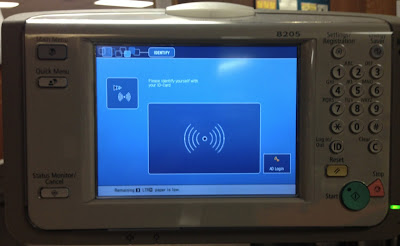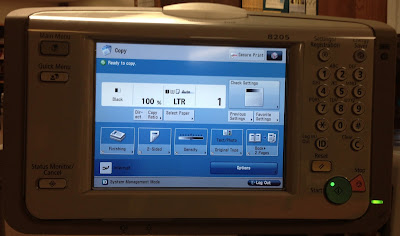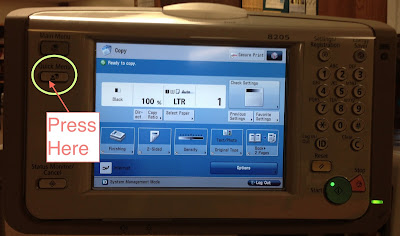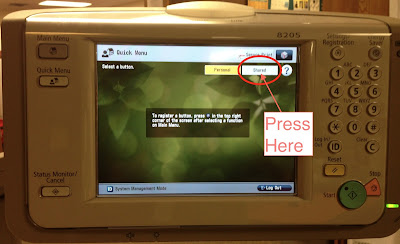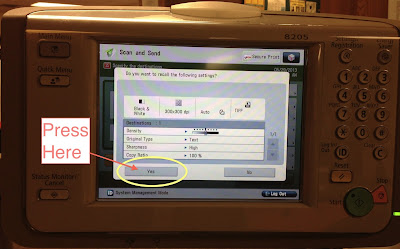Note: This one is for the teachers. "eDoctrina" is our 21st century version of "scantron" or "bubble" answer sheets.
When using eDoctrina, you can scan in the answer sheets on our photocopiers. The process is only four quick button presses. A quick walk-through follows.
- Login to the copier, if necessary.
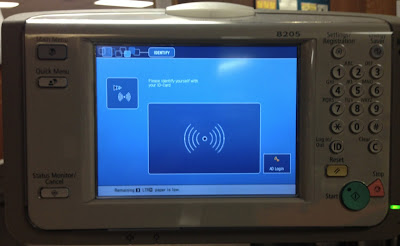 |
| Before Logging In |
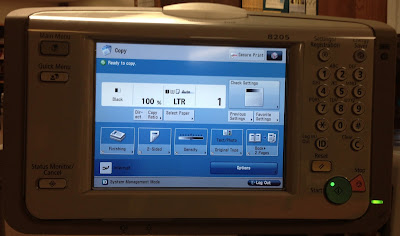 |
| After Logging In |
- Press the "Quick Menu" button on the side.
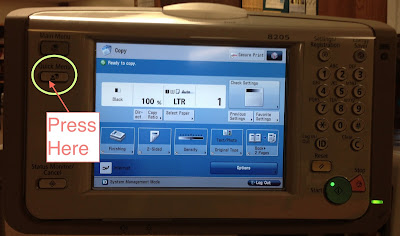 |
| "Quick Menu" is a physical button |
- The Quick Menu screen has two modes: "Personal" and "Shared". Press the "Shared" button.
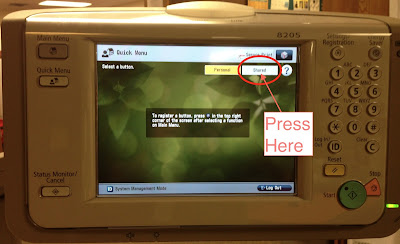 |
Many have been thrown off by the lack of large buttons here.
Just press "Shared" and they'll appear. |
- Press the "eDoctrina" button.
- Now load the sheet-feeder on the top of the copier and press the "Yes" button on the screen to start the process.
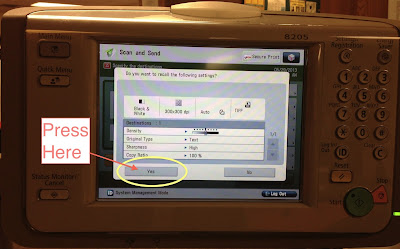 |
| The forth and final button press. |
|
That is it. Once the papers are scanned, you can logout of the copier, make regular copies, pick up printouts, or do anything else that you might need to do.
The answers should show up in your eDoctrina account soon. The length of the wait can vary based on many factors, but if the scores haven't arrived by the next morning, please contact the school technical support at the usual email address so they can check it out.