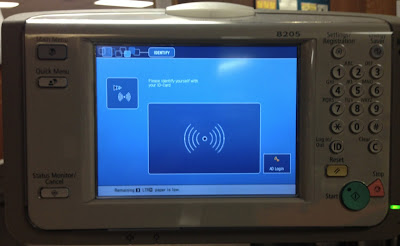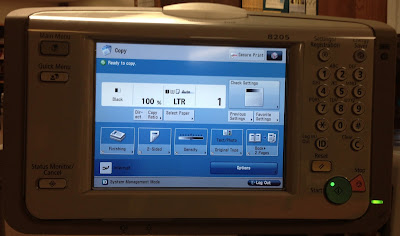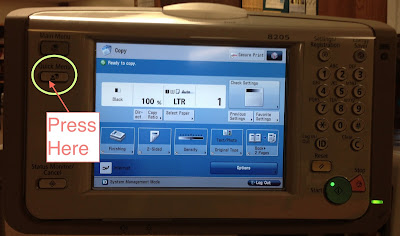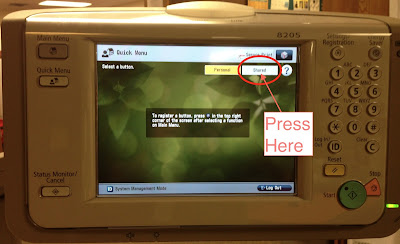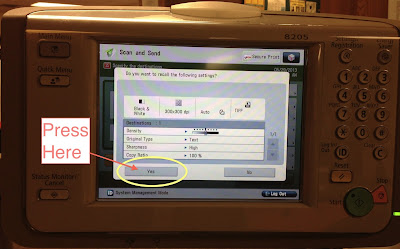It means that your "keychain" didn't unlock when you logged in to the Mac. This article will explain how that happened and how to fix it.
How to Fix It
You're probably reading this because you want to fix this, so let's start there.
- Logout of the Mac.
- Login to the Mac, but go slowly.
- When you are asked to pick between three choices, pick "Create New Keychain".
How it Happened
As you use the web, sometimes you see forms that ask for your name, password, credit card information, etc. The Mac you're using will try to store those bits of information for you. That way, when you see a form like that again in the future, it can fill the form in for you and save you some typing.
That information is stored in a small database called a "keychain." The keychain is encrypted so that no one can steal your information. So in order for you to use it, it must be "unlocked" when you login. That happens when you enter your password while logging into the Mac.
But what if your Mac password gets changed? The keychain won't know. So it would keep using your old password. The most common example of this is when students reach 6th grade. We change passwords at 6th grade to make them harder to guess. Unfortunately, it means that the old password is still used by the keychain. There is no way around this. So its left to 6th graders to create new keychains when they login. The same thing can happen when someone (student or employee) needs their password changed.